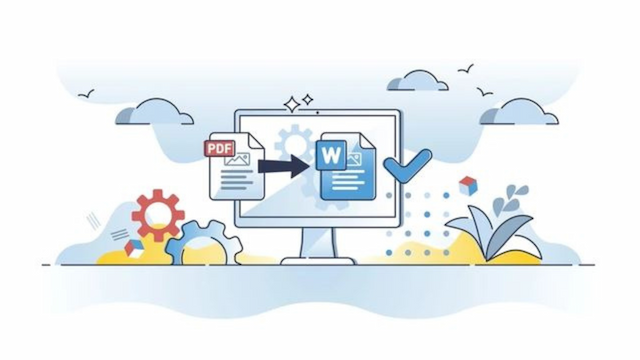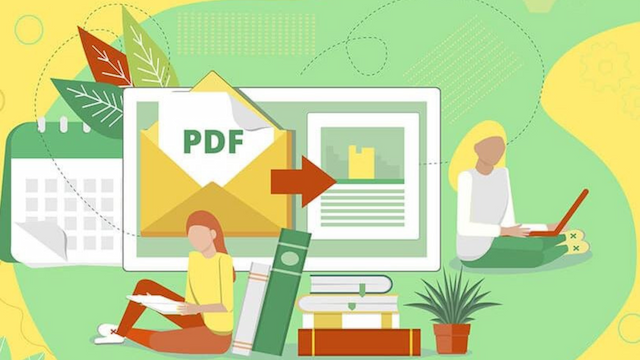How to reduce PDF file size
By AllPDFconverter
February 06, 2024
135 Views

PDF files can come in various sizes depending on the content inside. Sometimes large PDF files can create unnecessary problems that can affect productivity. The best solution is to compress the file to a more manageable size. This post will show how you can compress your PDF files and why having compressed files is beneficial.
Why Reduce PDF File Size?
Before discussing how to compress files, first let’s look at some of the most common causes for optimizing files.
Decrease Load Time:
Reducing the file size of a PDF has a significant impact on upload and download speeds, resulting in faster load times. By optimizing PDF documents before uploading them to the web, you can greatly enhance efficiency and ensure quicker access for users.
Save Storage Space:
When dealing with a PDF file that consists of scanned images, it often occupies a significant amount of storage space due to its large size. By utilizing a PDF Optimizer tool, you can effectively minimize the file size to efficiently manage and reduce your storage requirements.
Easier to Attach Onto Emails:
When attempting to send an email with a large PDF file, it is important to consider the potential issue of surpassing the maximum file attachment size limit. Commonly used email servers such as Gmail and Outlook typically enforce a maximum file size limit of approximately 20 to 25 Mb. To prevent any delivery failures, utilizing a PDF Compressor for seamless sharing is highly advisable.
Helps in Batch Processing:
Most online file management tools offer the capability to batch-resize multiple PDF documents simultaneously. This feature allows you to efficiently reduce the size of numerous files in one single operation, effectively saving time and streamlining your workflow.
Improving SEO:
Heavy PDFs can significantly impair the performance of your website, leading to a negative impact on User Experience and SEO. Prioritizing the optimization of your PDFs is essential for maintaining favorable relationships with search engines like Google. By utilizing suitable tools, you can effectively reduce file size, ensuring swift web performance and enhancing overall user experience.
Types of Compressions
Allpdfconverter provides users with 3 distinct PDF optimization modes designed to strike the optimal balance between file size and visual document quality.
- Recommended Compression: This option guarantees high-quality compression, tailored for optimal performance on the internet. It effectively reduces file size without compromising format, color accuracy, or font integrity. Use this option if you can’t decide between the other two.
- Less Compression: If you're looking for high-quality PDF optimization with minimal compression, this tool is perfect for you. It optimizes documents while preserving exceptional visual quality. Use this tool if your PDF file size is just over the limit.
- Extreme Compression: Sometimes, even after compressing your PDF, it may still not be small enough for your document needs. In such cases, you might want to consider selecting the extreme compression option. Just keep in mind that opting for this approach could further reduce the size of the PDF file but at a potential cost to the quality of its content. If you notice any blurriness or slight alterations in color, it's likely due to this high level of compression.
How to Compress PDF Files
Now let’s get into the hows of the process. Follow the steps below to get the size you want.
- Open up Allpdfconverter on your computer and select the ‘Compress PDF’ tool.
- Click on the ‘Choose File’ button and select or drag and drop the required PDF file.
- You can add more files or rotate your files from the options provided.
- Press the ‘Select Compression Level’ to decide on the size of the PDF file you want.
- You will see 3 options, Depending on how big or small you want the file to be, select the option and begin compression.
- Wait for the tool to work its magic. Once it's completed you can see how small your file has now become.
- Press ‘Download’ to receive the file on your device.
Can I Customize My Compression Levels?
Providing a wider range of custom compression levels may not result in significant changes to the PDF document, as the compression process is not always linear.
Furthermore, even with customized compression levels, it's difficult to ensure an optimal balance between file size and quality. Due to these complexities, our tool has chosen to prioritize simplicity by not offering this feature.
If you are impressed by this tool, why not try out other services we provide? We promise you will be even more impressed.