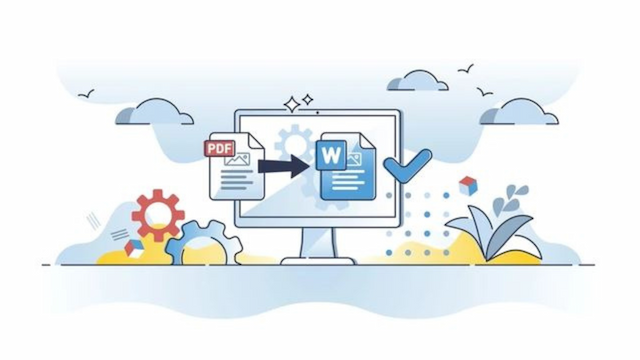How to repair a corrupted or damaged PDF file
By AllPDFconverter
February 06, 2024
246 Views
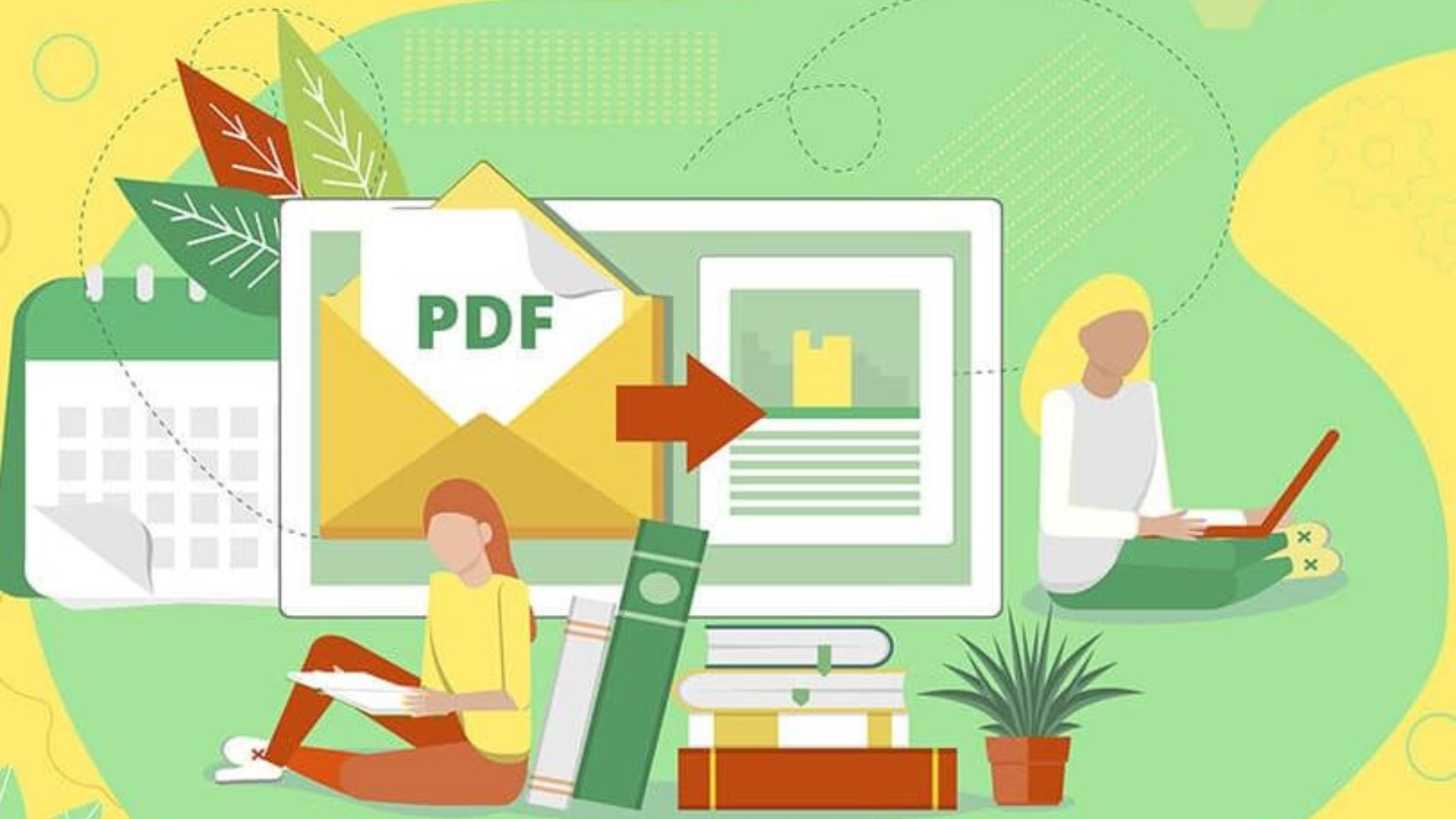
Are you in need of a reliable and free PDF repair tool to recover important data from damaged or corrupted PDF files?
Despite being a widely trusted format used by millions on a daily basis, like any file, corrupted or damaged PDFs can hinder your access to crucial information.
Perhaps you've encountered error messages such as "There was an error opening this document" or "File not readable with your software", indicating that the file may be corrupt and inaccessible. In cases where you come across such warnings, utilizing a specialized tool is essential for efficiently restoring the PDF to its original state.
This post will guide you through the simple yet effective steps required to successfully repair damaged PDF files using our dedicated Repair PDf tool.
How Do PDF Files Get Damaged?
While it is uncommon, a PDF file can become corrupted in certain scenarios:
- Downloading or sharing the file during an interrupted internet connection is the most common way PDF files get damaged.
- Experiencing a system failure while uploading, creating, or saving a PDF file can cause it to malfunction.
- Sometimes using incompatible programs to access the file can corrupt the file.
- Virus infections on your computer can also affect the files.
- Hard disk drive failures can cause your pdf to be unreadable.
- Problems with transferring the files between separate devices can sometimes damage the PDF file.
How to Recover Files using Allpdfconverter
Sometimes, resolving the issue independently is possible by reacquiring the document from its original source, retrieving a previous version, or restoring it from a backup copy.
If all efforts to rectify a damaged PDF file have been exhausted and hope for content recovery remains, utilizing a specialized tool such as Repair PDF can be effective in analyzing and restoring data from corrupted documents.
Utilize this step-by-step guide for repairing PDF files online:
- Open up Allpdfconverter and choose the ‘Repair PDF’ option from the list of provided tools.
- Click the button labeled 'Choose File' and then either select the PDF file(s) or drag and drop them into the tool.
- Depending on your need, you can even add or remove files.
- Once the damaged PDF is uploaded, click on the ‘Recover’ button to begin the repair process.
- Wait for the tool to analyze and fix the problem in the file.
- Complete the process by downloading the repaired PDF file.
- The ‘Start Over’ button will take you back to the upload page so that you can repair any more files you may have.
Hassle-free Repair and Security
If you entrust us with the task of fixing a PDF file, rest assured that we prioritize its safety. At Allpdfconverter, our stringent safety protocols are designed to offer comprehensive protection.
Files stored on our servers undergo regular deletion cycles to minimize any potential risks. Additionally, all our servers are fortified with robust security measures to safeguard your data. Needless to say, throughout the entire process, your PDF document remains under your exclusive control.
We neither claim any rights nor do we engage in manual inspections of your documents. With Allpdfconverter at your service, be confident that both you and your files are shielded from harm.
Why not try out our other tools? The security provided by Allpdfconverter is uniform throughout all our tools so you can rest easy knowing you are in good hands.